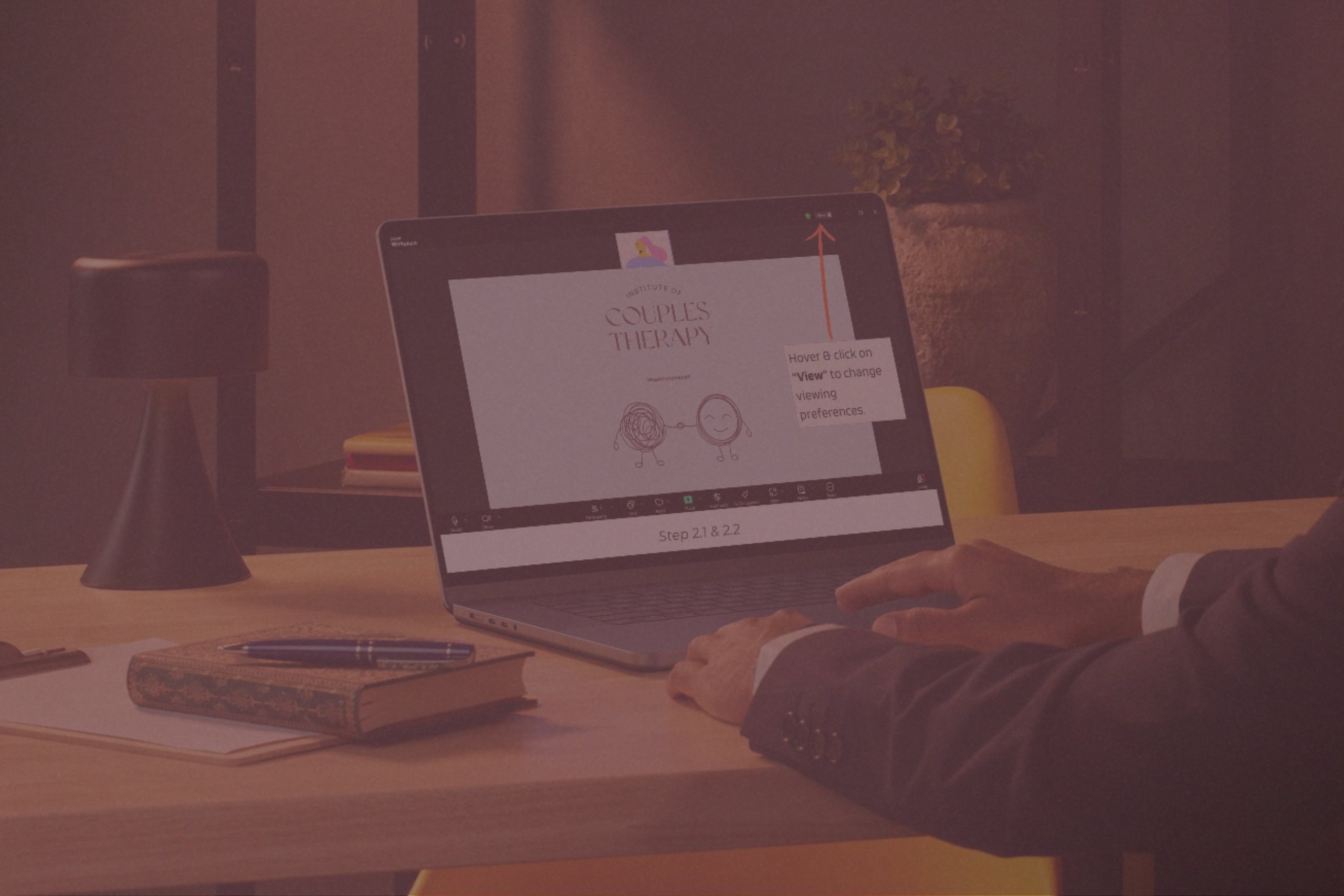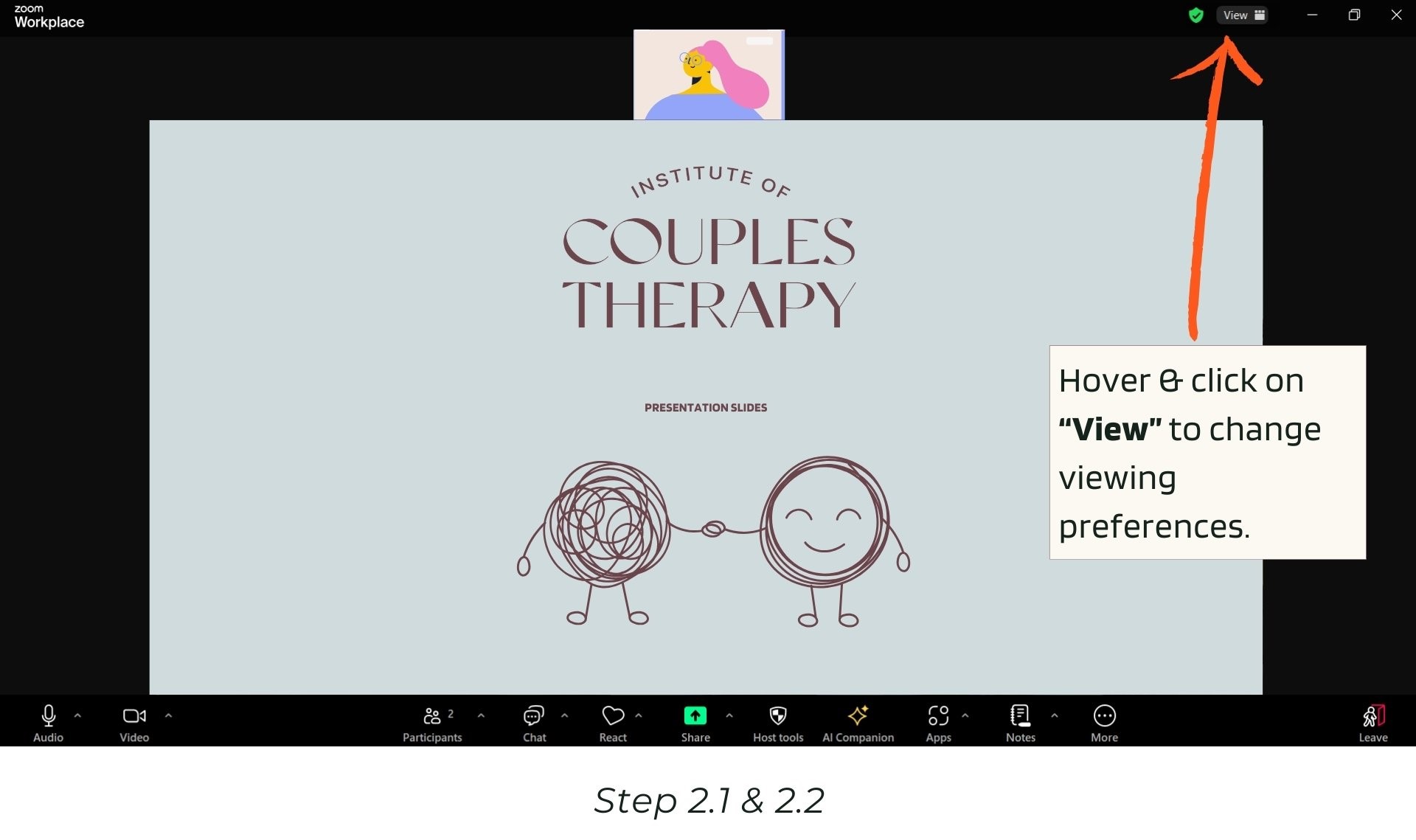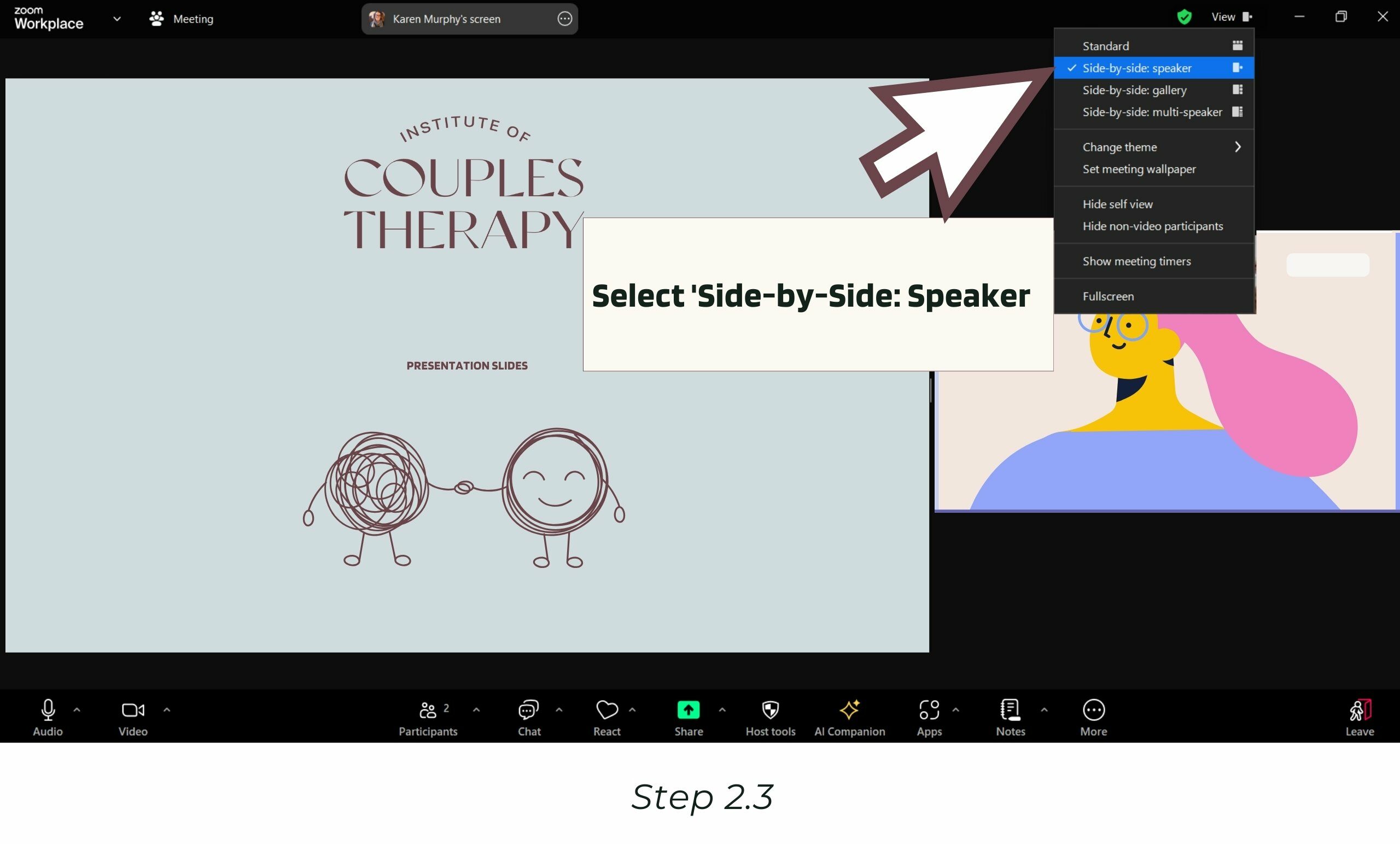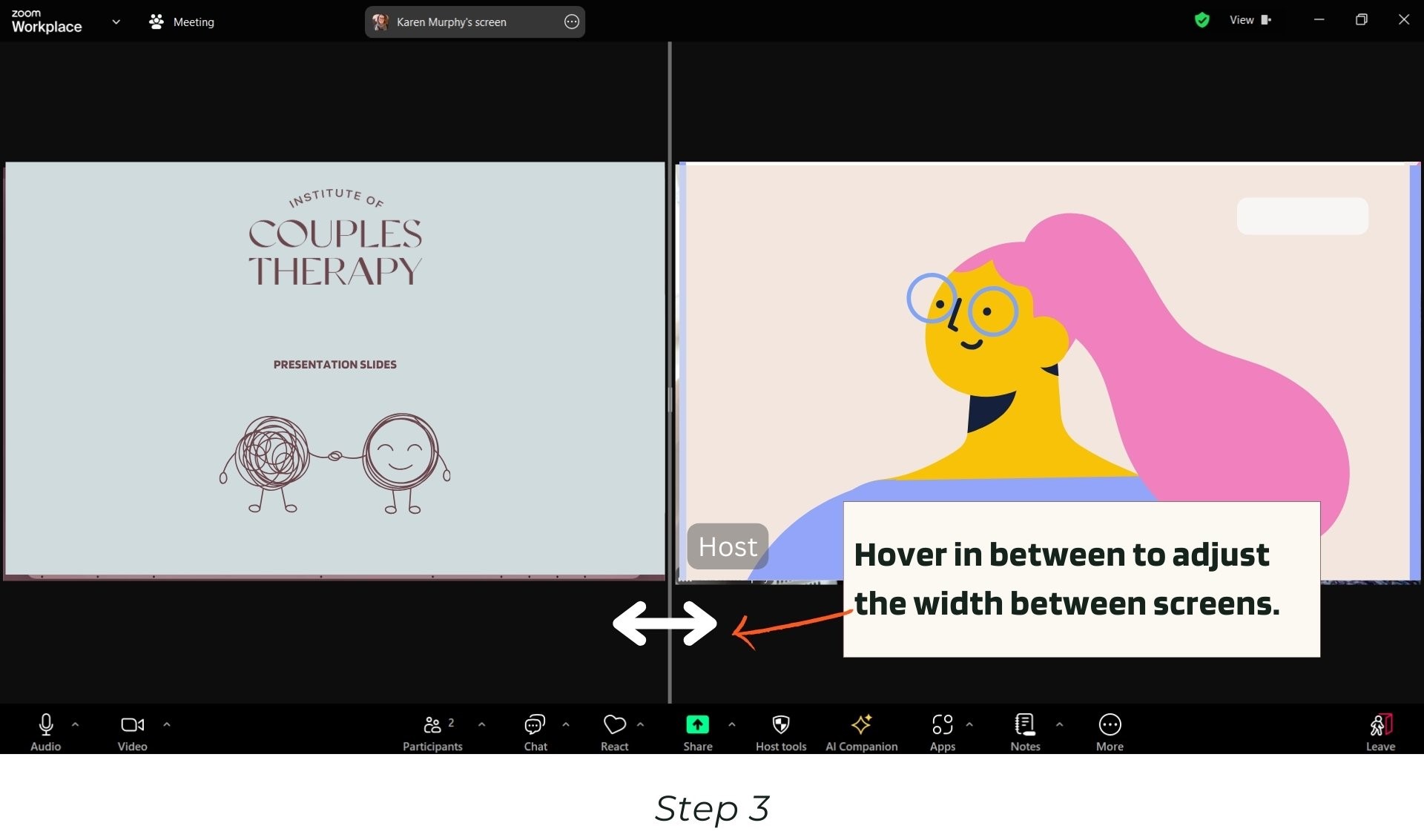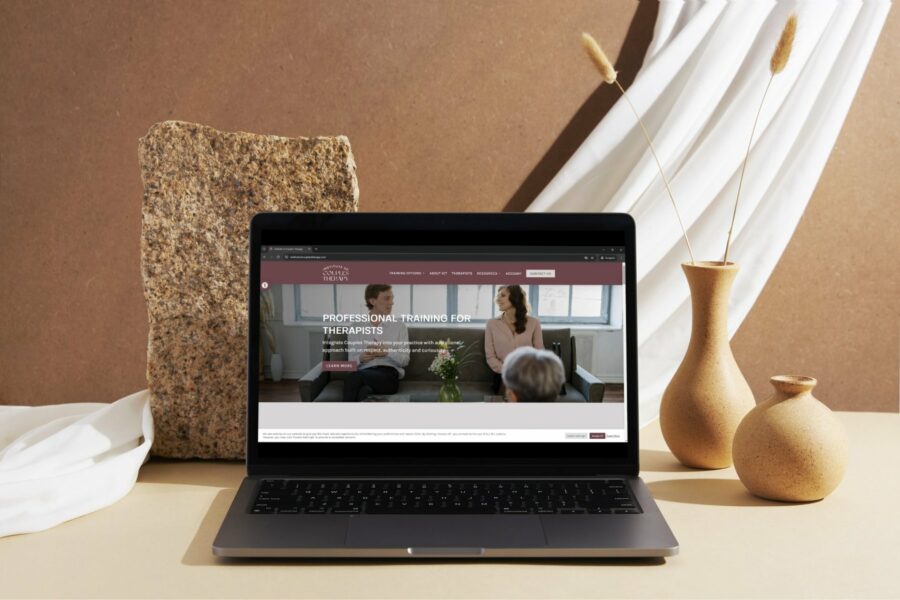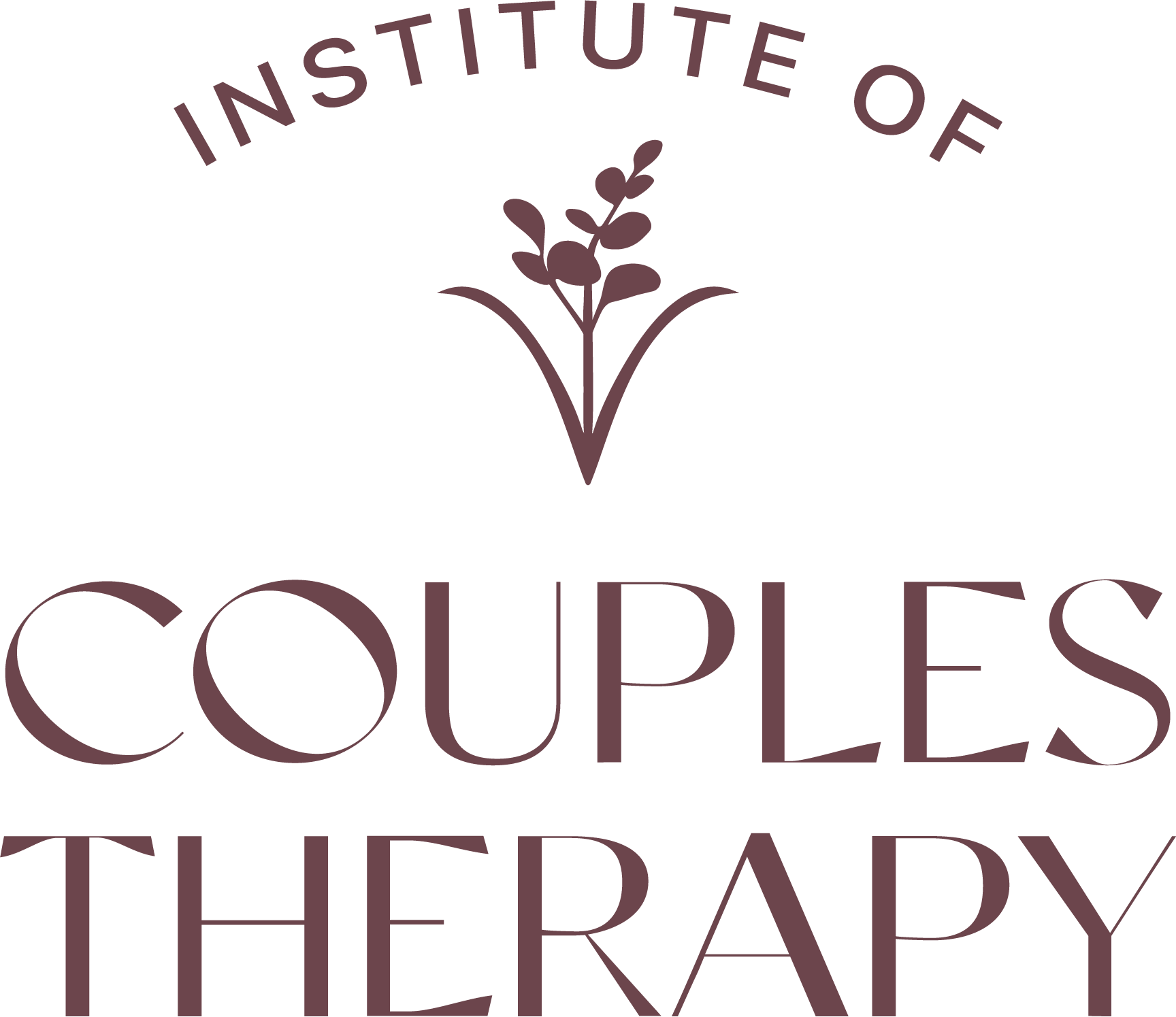Welcome to our guide on setting up Zoom for the best experience! Whether you’re joining a live webinar or attending one of our courses, having the right Zoom setup is essential for a smooth and engaging session. If you haven’t accessed your purchased courses yet, make sure to check out our previous guide: How to Access Your Purchased Courses. Now, let’s dive into optimizing your Zoom settings for a seamless experience.
Step 1: Joining the Webinar
- Log in to Zoom: Ensure you’re logged in to Zoom on your computer or mobile device.
- Join the Webinar: Click the link provided in your email to join the webinar.
Step 2: Activating Side-by-Side View
- Hover over the screen to reveal the toolbar at the top.
- Click on ‘View Options‘ (this is in the top-center of the Zoom window).
3. Select ‘Side-by-Side: Speaker‘ from the drop-down menu.
This view allows you to see the presentation and the speaker on your screen simultaneously.
Step 3: Adjusting the Screen Size
After selecting “Side-by-Side: Speaker”:
- Hover between the presentation screen and the speaker’s video.
- You’ll see a gray vertical bar between the two screens.
- Click and drag the bar to the left or right to adjust the width of the presentation screen and the speaker screen according to your preference.
Step 4: Ensuring Best Audio & Visual Experience
- Mute yourself: If you’re not already muted, please mute yourself to avoid background noise.
- Adjust speaker volume: Ensure your computer’s volume is at a comfortable level for listening.
The microphone icon will display a red diagonal line, indicating that you’re muted. Your video tile will display a red microphone with a diagonal line in the lower-left corner. Toggle this icon to mute and unmute.
Step 5: Asking Questions
If you have any questions or discussions, use the ‘Chat’ feature at the bottom of the screen to submit questions to the speaker.
If you have trouble during the webinar, use the chat to contact the host for instant assistance.
Please note: This webinar will be recorded. If you’ve joined the live session, you’ll automatically have access to the recorded version afterward, so you can revisit any part of the presentation at your convenience.
Now that your Zoom is all set up, you’re ready to participate in live webinars with ease. We hope this guide has helped you optimize your experience for smooth communication and learning. After your session, don’t forget to download your CPD certificate! For step-by-step instructions, head over to our next guide: How to Download Your CPD Certificate.
Explore more courses and opportunities with the Institute of Couples Therapy!
Click on the link below to access the PDF version of this guide to download it!